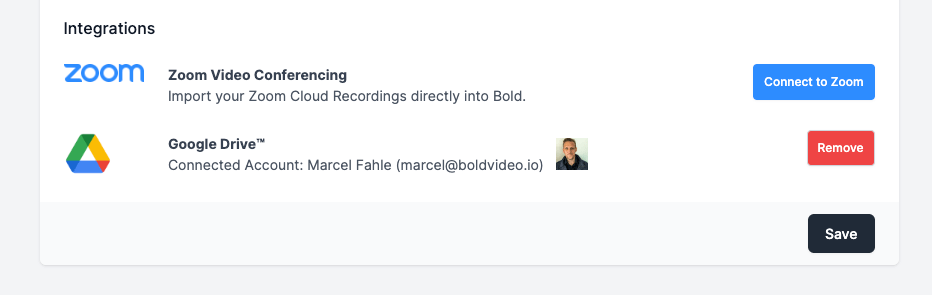Google Meet
Instead of manually uploading the recordings of your Google Meetings, you can now use our Google Drive Integration to import recordings directly.
To get started you need to first authenticate with a Google Account. To do that, open the settings page in your Bold Admin panel:
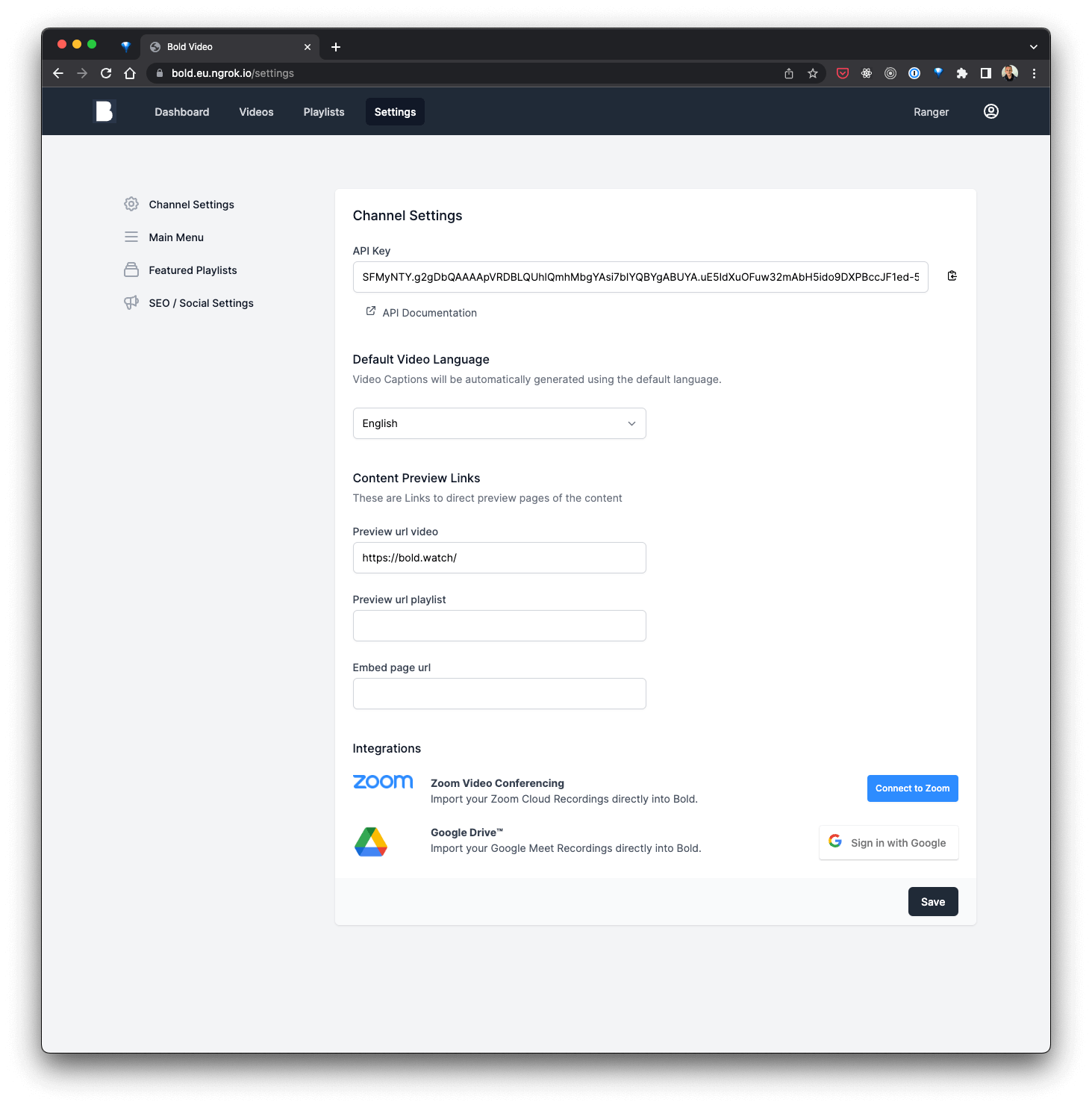
Click the "Sign in with Google"-Button next to the Google Drive Logo and, if prompted, enter the credentials to your Google-Account.
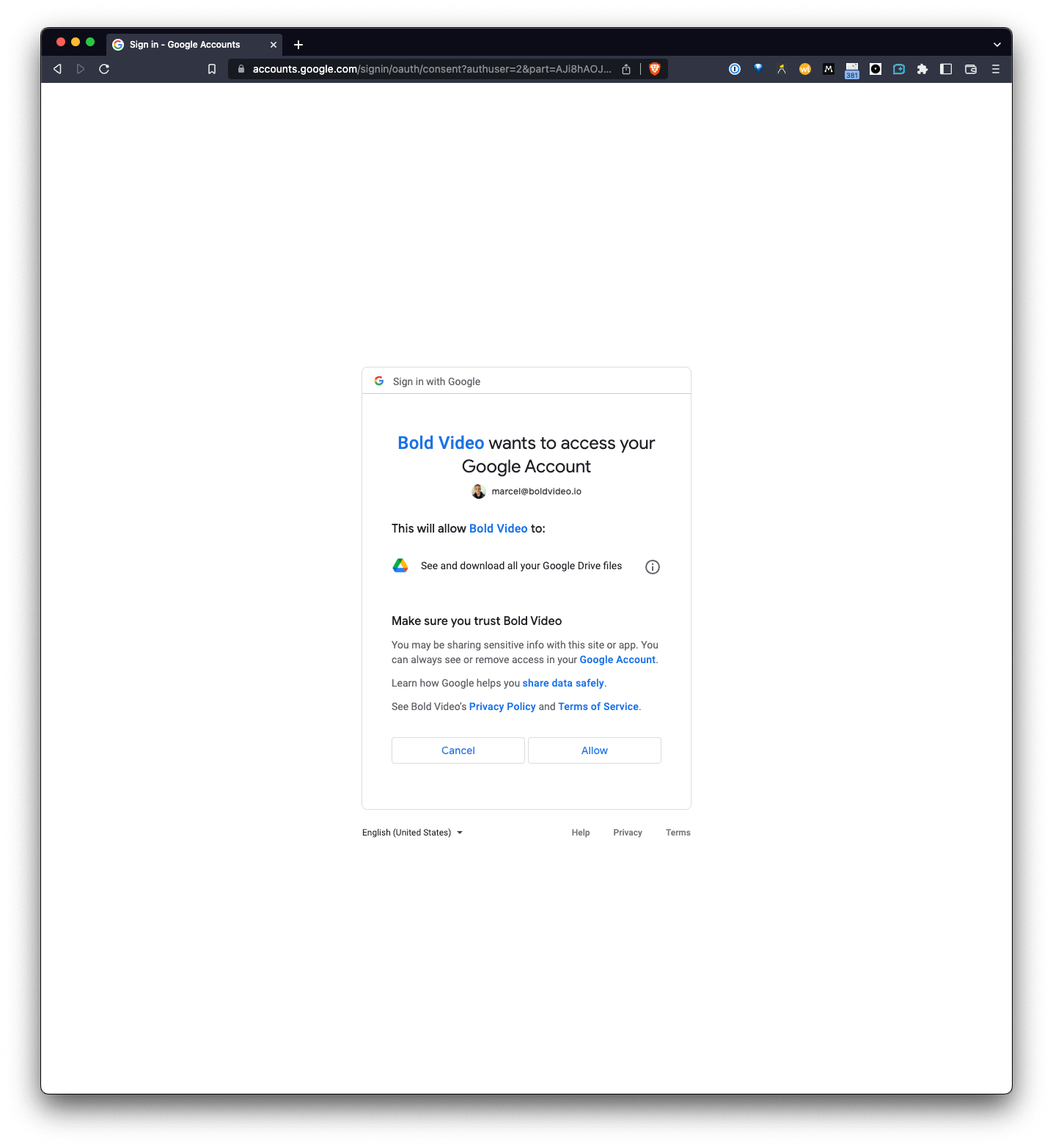
Once connected, you should see your Google email, first- and lastname as well as your profile photo in your Bold Settings Page:
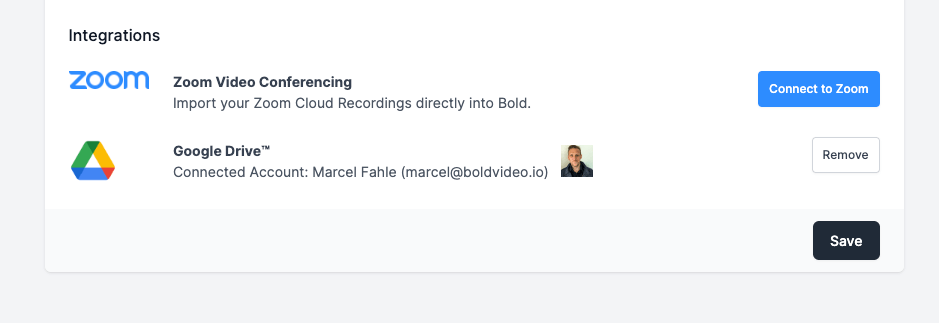
You can now head back to your video library where you should see a new button in the top right corner "Google Drive Import".
Click that button to open the Google Meet Recordings folder of the connected Google Drive Account:
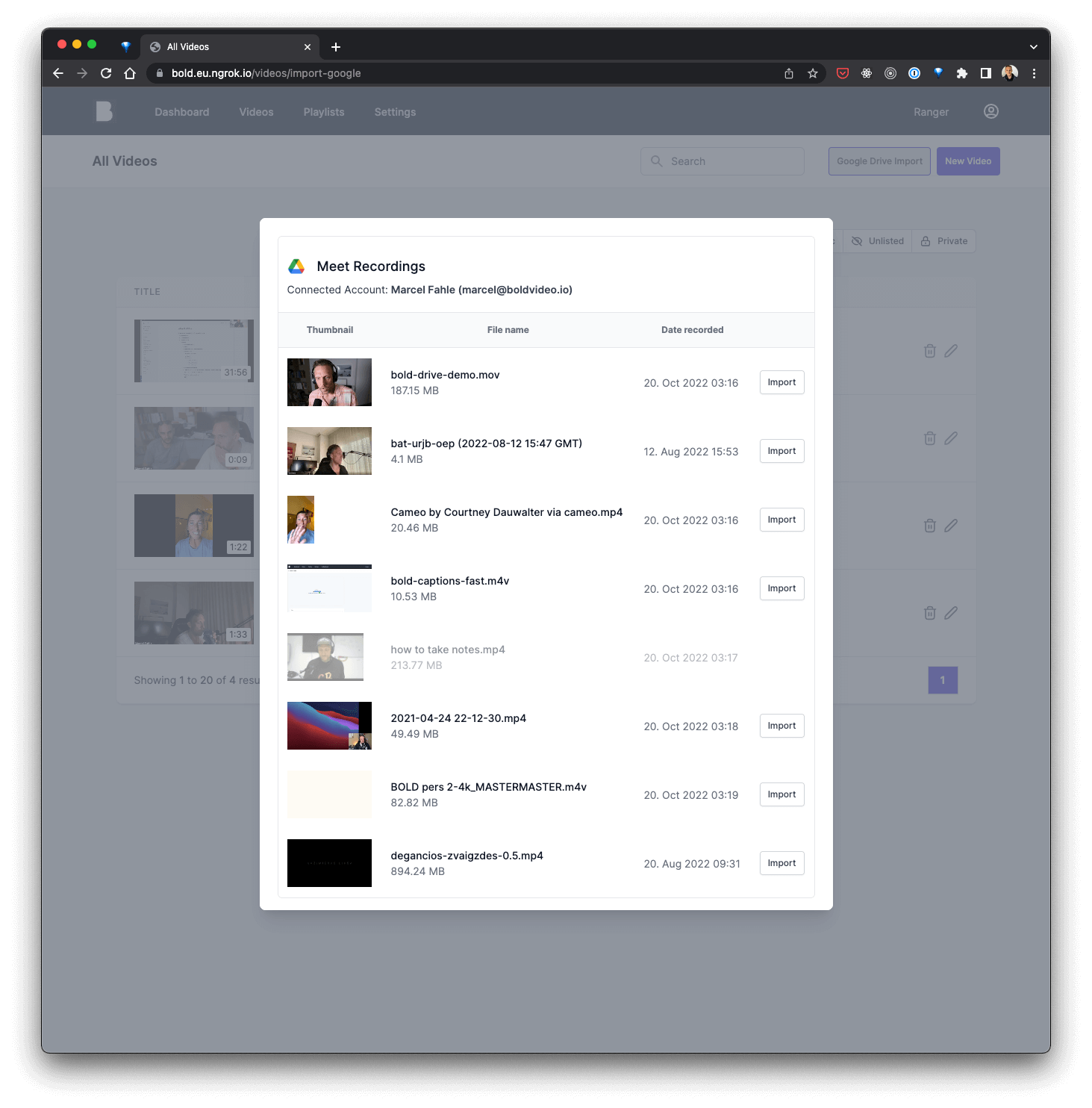
Once you click the "Import" Button on video, it gets imported right away into your video library. Once import is completed it gets re-encoded, optimized and transcribed. This process can take up to a few minutes.
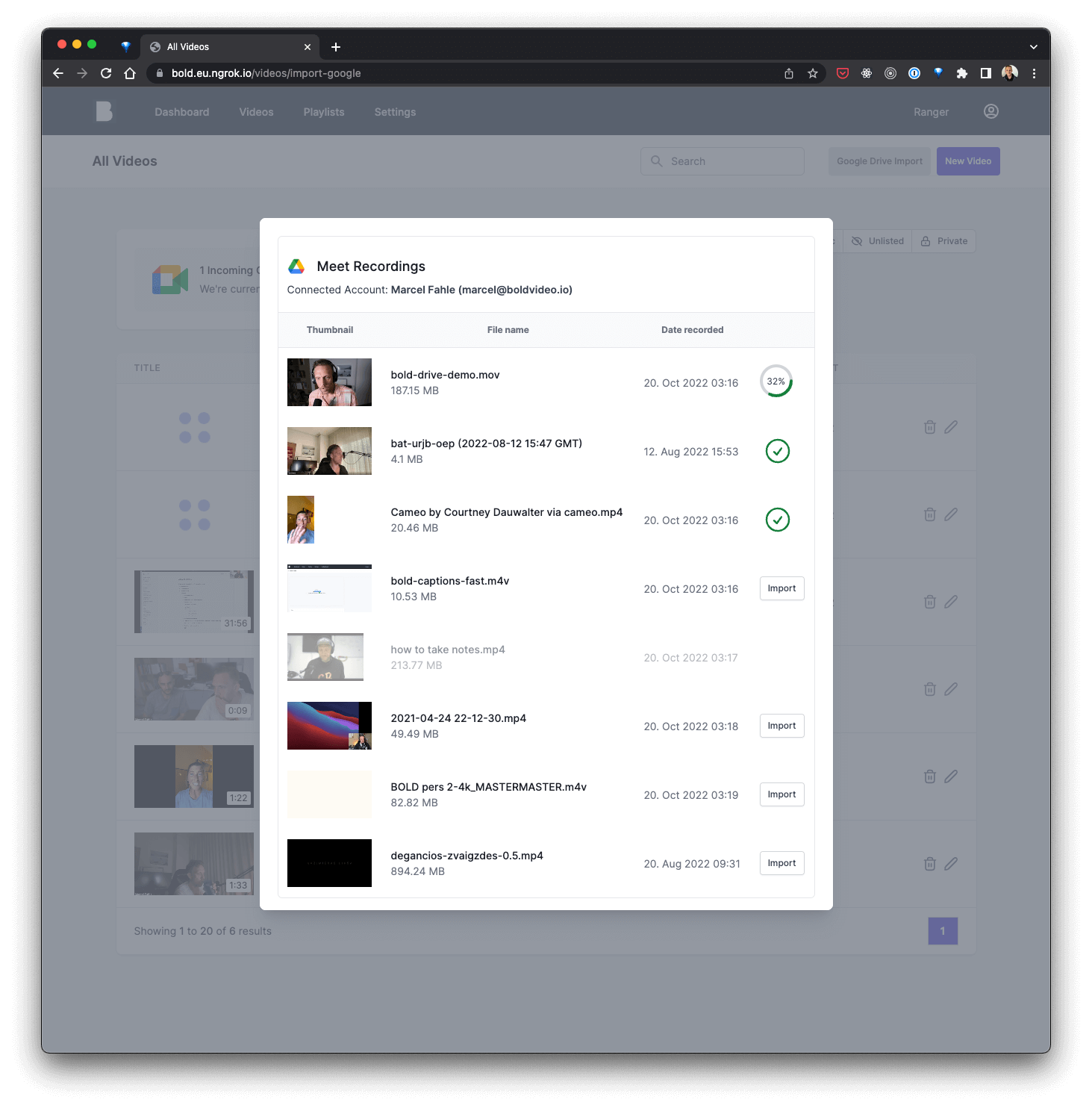
info
The window only shows you the contents of the "Meet Recordings" folder inside the Google Drive of the connected account, which is the default storage folder for Google Meet.
How to uninstall
To disconnect your Google Dive Account from Bold, simply click the "Remove"-Button near the Google Drive Integration section on your settings page.