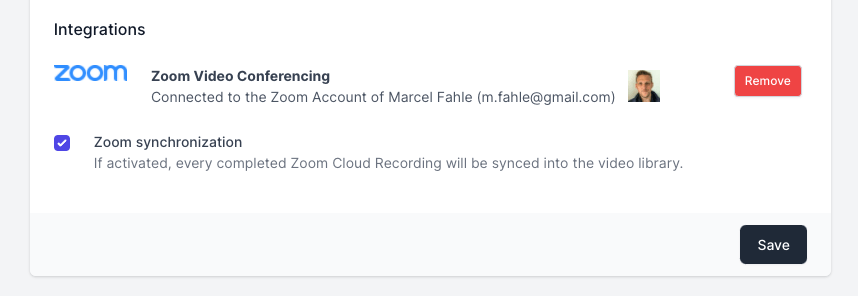Zoom
Instead of manually uploading recordings of your Zoom Meetings, you can now use our Zoom Integration to import recordings automatically, right after a meeting finishes.
To get started you need to first authenticate with your Zoom Account. To that, open the settings page in your Bold Admin panel:
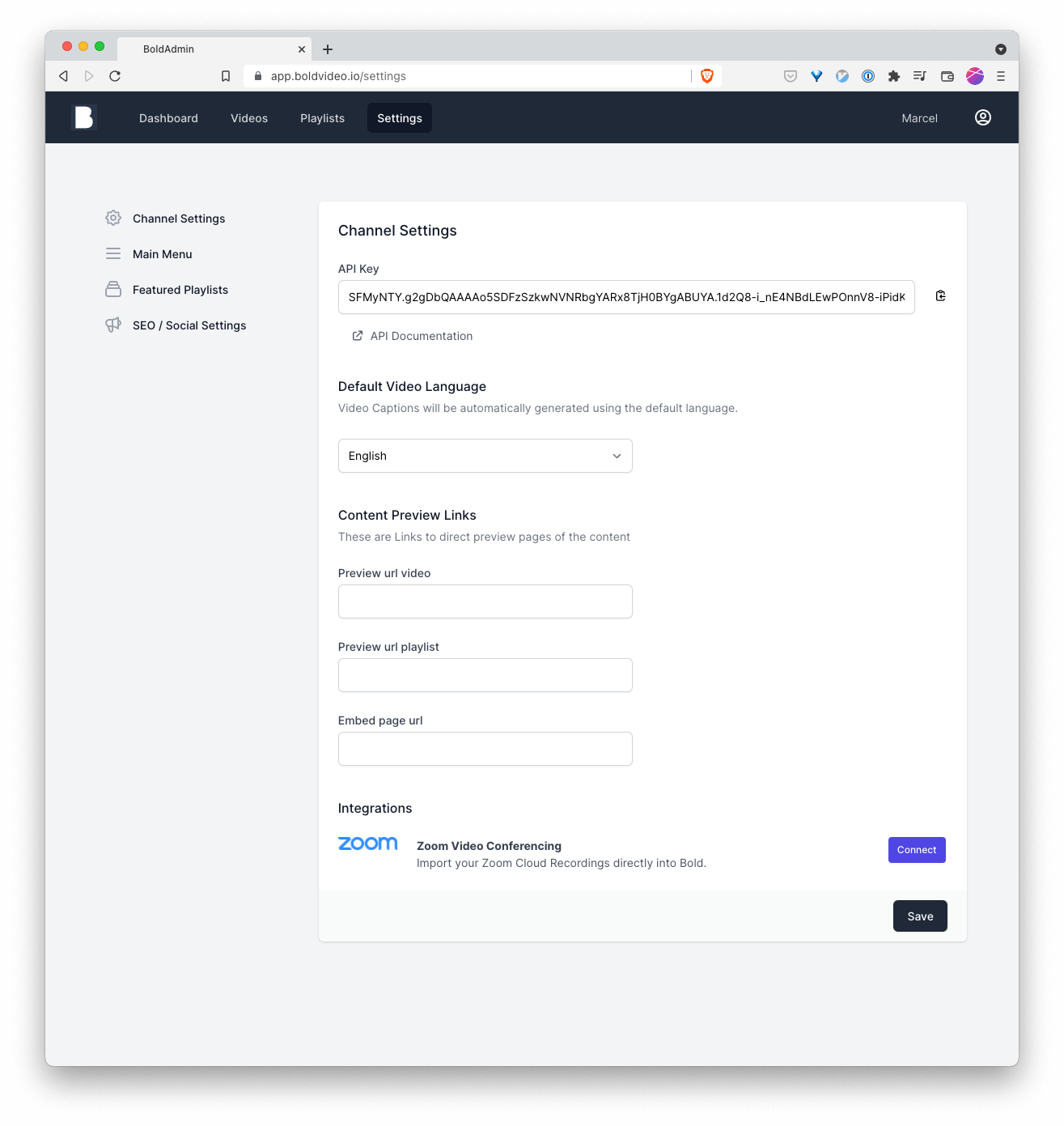
Click the "Connect"-Button and, if prompted, enter the credentials to your Zoom-Account. Once connected, you should see your Zoom Username and Photo in your Bold Settings Page:
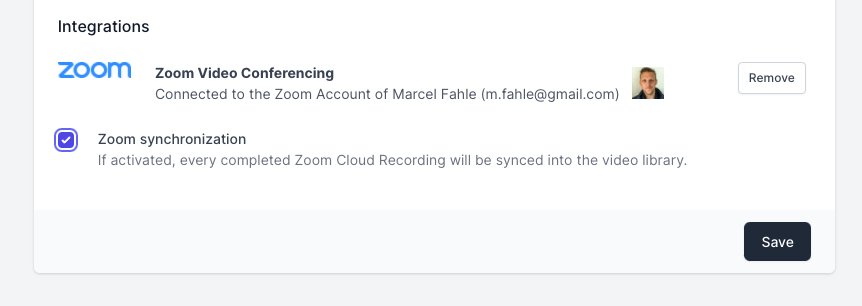
If you activate the checkbox "Zoom synchronisation", Bold will import every upcoming Zoom Meeting that is being recorded to the Zoom Cloud into your video library.
Once you finish a Zoom Meeting and the recording has stopped, you'll see a notification at the top of your video library. When the processing on Zoom's side is done, the video will be automatically added to your video library.
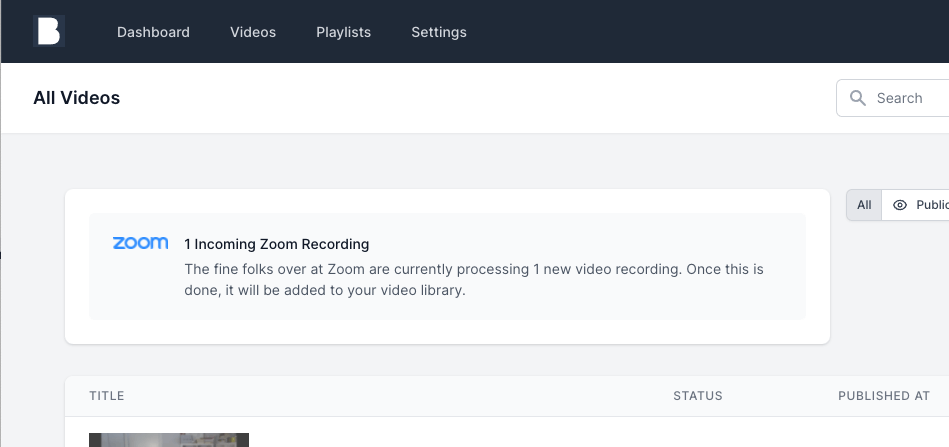
info
All imported recordings will have the status "unlisted" so that they don't accidentally show up in any of your connected frontends or clients.
How to uninstall
To disconnect your Zoom Account from Bold, simply click the "Remove"-Button near the Zoom Integration section on your settings page.